For such tasks, one should obviously use MS Word instead of Excel, because Word has far superior table generation and manipulation capabilities. Plus, text entry is a whole lot easier when you use Word tables.
I suppose some people just don't know any better, or maybe it's because Excel already has all those nice little boxes up on screen. Or maybe they just don't have Word available. Anyway, everyone has their own preferences, and every company has their SOPs, so I'll just go with the flow.
The main problem with using MS Excel for tables is that text entry can be a real bear when compared with the proper tables in MS Word. For instance, let's say you want to insert carriage returns to create new lines within a cell, for things like three-line street addresses. It's not immediately obvious how to do so; if you press the Enter key after the first line, the cursor will just jump to the next cell. Here's the solution:
If you want to add a carriage return within the same cell, press ALT-Enter instead of Enter.
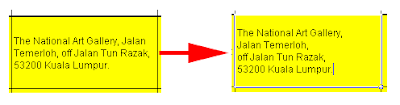 Removing a carriage return is more straightforward. Just place the cursor on the next line and hit Backspace - just like in Word. But if you need to remove all carriage returns in a spreadsheet which has hundreds or thousands of cells, then you should use a macro. That's beyond my capabilities, but you can find answers by Googling this phrase (include the quote marks):
Removing a carriage return is more straightforward. Just place the cursor on the next line and hit Backspace - just like in Word. But if you need to remove all carriage returns in a spreadsheet which has hundreds or thousands of cells, then you should use a macro. That's beyond my capabilities, but you can find answers by Googling this phrase (include the quote marks):"remove carriage return" in cells excel
No comments:
Post a Comment